How to enroll your students on Phenomena
Creating Phenomena accounts for all your students is quick, easy, and free. Here are a couple ways you can easily create accounts for your entire class.
Option 1: Use a Phenomena course code
Option 1: Use a Phenomena course code
1. Sign up for a Phenomena teacher account and create a course.
2. Ask your students go to home.phenomena.app/signup (or assign it via Google Classroom on your Courses Page).
3. Students enter your course code and their grade level. Your course code can be found on your Course Page.
4. Students accept Phenomena’s terms of service and privacy policy and finish sign-up.
Option 2: Use our Clever integration
1. In Clever, type “Phenomena” in the search bar.
2. Click “Install” and follow the subsequent Clever instructions.
3. Once on Phenomena, follow the instructions on screen.
Note that you are accepting Phenomena’s terms of service and privacy policy on behalf of your students by creating accounts.
Option 3: Enter student info manually
1. Sign up for a Phenomena teacher account and create a course.
2. Go to a course’s teacher dashboard.
3. Click the “Add students” button.
4. Add student information into the popup.
Note that you are accepting Phenomena’s terms of service and privacy policy on behalf of your students by creating accounts.
Congratulations! Mission accomplished. Now comes the fun part — using Phenomena with your class. We hope you enjoyed exploring how easy it is to create accounts for your students on Phenomena. If you have any questions, please email people@phenomenalearning.com.